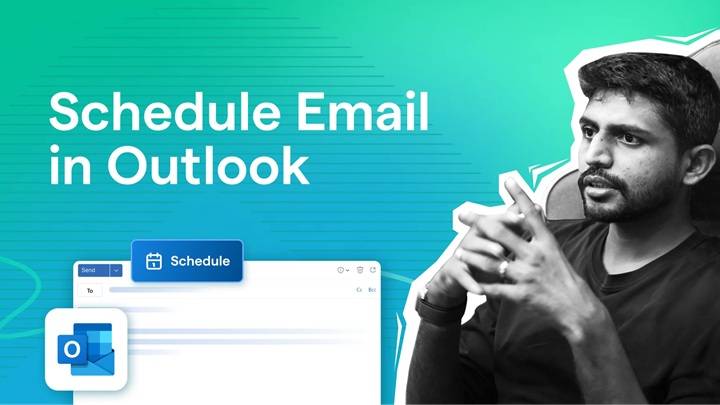
How to Schedule an Email in Outlook: The Ultimate Guide for Flawless Timing and Communication
If you’ve ever needed to send an email at just the right time, say, early in the morning, midday if the recipient is across a different time zone, or after a meeting that you’ve scheduled, then Outlook gives you the easy yet effective tool: email scheduling. If you take the time to learn how to schedule an email within Outlook, your email will be more considered, tactically oriented, and effective.
Here we are going to outline how to schedule email in Outlook on different platforms including Windows, Mac, Outlook Web, and mobile app. We will be outlining why you need to schedule emails, real-world usage scenarios, productivity tips, and traps and workarounds. After reading this guide, you’ll know when, why, and how to use this under-used feature.
Key Takeaways
- You are also capable of scheduling emails in Outlook for Windows, Mac, web, and mobile apps
- Scheduling emails allows you to write now and send later. It is a productivity benefit
- The functionality works well for work in multiple time zones and your work-life balance
- Desktop Outlook needs the app to be opened to allow timed delivery
- Outlook Web and Mobile use server-side scheduling and work even when your device is offline
Why you might have to schedule an email

Scheduling an email is a time-saver and a communication blessing. Below are some examples where it will be helpful:
- You’ve drafted an important follow-up late at night and don’t want to wake someone up then
- Your message needs to be read early in the morning to be most seen
- You’re sending across time zones and you’d rather your message be seen by the recipient when they are at work
- You’re filling your calendar with repeat messages to be sent in the future
- You want to schedule customer or client messages ahead of a holiday or deadline
Scheduling an Email in Outlook for Windows
- Draft your email as you would normally
- Go to the “Options” tab in the message window
- Select “Delay Delivery
- In the pop-up window, mark the check box for “Do not deliver before”
- Choose the date and time you wish
- Click “Close,” then “Send”
Your email will remain in the Outbox until your set time.
Tip: Outlook must be open, so the email will be sent at the set time. When Outlook is closed or disconnected, the email will remain in the Outbox. It will be sent when Outlook re-connects.
Scheduling an Email in Outlook for Mac
- Write your email normally
- Instead of sending, click on the small arrow beside the Send button
- Click on “Send Later”
- Select the time and date when you want to send the email
- Click “Send”
Outlook on the web will save and send the email based on the scheduled time even if the app is not running. This is for individuals who do not have the app open 24/7.
How to Schedule an Email from Outlook on the Web
- Sign in to Office 365 or Outlook.com
- Click “New Message” and write your email
- Click the dropdown arrow beside the “Send” button
- Choose “Send later”
- Choose your date and time
- Click “Send”
Outlook Web saves your email in a special Scheduled folder. It will send your email from the Microsoft server at your desired time. Even if you close the browser or shut down your computer.
How to Schedule an Email via the Outlook Mobile App
- Open your mobile phone’s Outlook app
- Write your email
- Tap the top right three-dot menu
- Tap “Schedule Send”
- Select a predefined time (e.g., “Later Today”) or pick a custom time
- Tap “Send”
Your email is scheduled and will be sent according to your chosen time. It can be viewed in the “Scheduled” folder until it’s delivered.
Reading and Managing Scheduled Emails
- In Outlook Desktop, they’re in the Outbox
- In Outlook Web and Mobile, they’re in the Scheduled folder
- To make changes, open the message, make adjustments as desired, and re-schedule it
- To recall a scheduled message, simply delete it before being sent
If already sent, you can’t recall it unless you have Exchange with Outlook and the reader hasn’t opened it yet, another feature in itself (message recall).
Common Issues and Resolution

Email failed to send as scheduled
Check that Outlook Desktop has been shut down at the scheduled time. If so, the message remains in the Outbox the next time that Outlook is online
Scheduled time is off
Check your computer system time zone settings. The difference in time between your computer, Outlook, and the target environment can cause confusion
Send later button is not present
This is accomplished most often with IMAP or non-Exchange email addresses. Give Outlook Web or Mobile a try for a safer scheduling experience
Scheduling Email Best Practices
- Schedule on weekends or late night hours only when it can’t be helped
- Scheduling to keep recipients from getting bombarded by too many emails at once from you
- Consider time zones—think about when your recipient will have the best chance to read and respond
- Double-proof your email message prior to setting it up—once set up, you can’t recall what you wrote if the email fails to go through for a few hours or a few days
Real-World Examples and Use Cases
- A backed-up manager can set up wrap-up to late afternoon to send out at 8 AM
- A teacher can set up wrap-ups for homework or class to send “top of class”
- A business consultant could write a series of weekend newsletter pieces and have them broadcast during the week
- A freelancer could program marketing messages so they strike peak opening times without being at the computer
Scheduling and Professionalism
- Avoid using scheduled emails to “simulate” being available after your workday unless by mutual consent
- Allow reminders or follow-ups to be, or remain, as when planning them
- With the inclusion of scheduling (“Just a reminder I scheduled this for now”) makes it more proactive
What About Recurring Emails?
- Recurring scheduled emails aren’t natively available in Outlook
- To achieve a similar simulation, use templates with calendar reminders to send manually on a schedule
- Some third-party add-ins such as Boomerang or SendLater can offer recurring send capabilities
Scheduling with Shared Mailboxes
- If you’re on a shared mailbox, permissions take center stage
- Scheduled send may not be supported by some shared accounts due to admin configuration
- If you lack the feature, kindly consult with your Microsoft 365 admin or use your own mailbox as a default
Rules and Scheduling
- While Outlook Rules are nice in inbox automation, they will not work harmoniously with scheduling mail sending
- You can, however, fall back on the use of Quick Steps or macros to create messages and schedule them ad-hoc
- Power users also employ the use of VBA scripting to combine rules with delay capability, albeit less cumbersome
Also Read: When Calls the Heart Season 11
How Scheduled Emails Appear to the Recipients
- No indication to recipients that the email was scheduled
- It appears just like a regular email they won’t even know you’ve used the “Send later” feature
- This will keep the natural rhythm of conversation and work discussion
Email Timing and Behavioural Psychology
- According to studies, emails are answered earlier when sent in the morning
- Do not send at lunch or end of the day unless high priority is needed
- Scheduled on Tuesdays to Thursdays to get maximum interaction, especially for business emails
- Sync your local recipient time if you have it Outlook will not do this automatically, so you will have to schedule manually
Final Word on Outlook Delayed Send
Outlook delay send is a simplicity tool without frills that adds clarity, control, and planning to your email. If you are trying to be respectful of boundaries, get a handle on your workload, or enhance response rates, delaying sending emails helps you work more smartly.
From sending weekend follow-ups on Monday morning, to sending someone on the other side of the world without waking them up in the middle of the night, this feature alone is capable of revolutionizing the way you email.
Once in the habit of scheduling messages, you’ll be surprised how you ever managed without it. Write on your time, and send on theirs, that’s the magic of Outlook scheduling.



