
How to Recall an Email in Outlook: Correct Your Errors Instantly and Professionally
We’ve all done it.You hit the “Send” button on an email. Then you regret it right away. Maybe you attached the wrong file. Maybe you sent it to the wrong person. Or there’s a huge typo. That moment is painful. You instantly wish for a rewind button. The good news? If you’re using Microsoft Outlook, you can potentially undo your mistake.
In this tutorial, we will guide you step by step on how to recall an email in Outlook, what the restrictions are, what to do when recall doesn’t work, and how to prevent future mistakes. We will do it all in plain and easy-to-understand terms so that you can correct email mistakes with ease.
Let’s begin and save your inbox from embarrassment faux pas.
Microsoft Outlook recall by email is a function where you can try to take an email back from the recipient’s inbox if certain conditions apply. You can even choose to replace it with the revised one.
This function comes in handy when:
- You sent something with urgency
- You forgot to attach something
- You got the recipient’s name wrong
- You caught on to the fact that you sent it wrong the moment you sent it
But remember, recollecting isn’t magic. It only happens under certain conditions, which we will explore.
Requirements for Email Recall to Work in Outlook
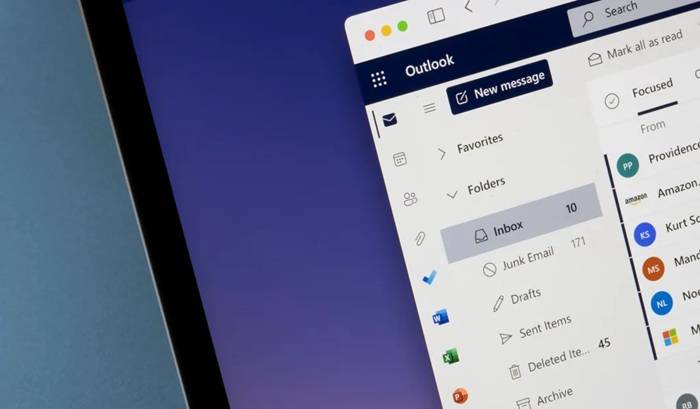
The recall feature of Outlook only works when certain requirements are met. This is what needs to happen:
| Requirement | Description |
| Sender and recipient must both be with Microsoft Exchange | It won’t recall with Gmail, Yahoo, or an external domain |
| Both must be within the same Exchange or Microsoft 365 organization | Recall only works on the same system/network |
| Recipient must be on Outlook (not webmail, not mobile device) | Recall will not occur outside of Outlook platforms |
| Message must be unread | If recipient has already read it, too late |
So, as wonderful a feature as this is, it is a little restrictive. But when it does work, it can save you so much grief.
Step-by-Step: Recalling an Email in Outlook (Desktop Version)
We shall do that via the desktop version of the Outlook app, where it is found.
Open Outlook
Open your Windows desktop client of Outlook. It is not on web or Mac versions.
Go to the “Sent Items” Folder
Double-click on the “Sent Items” folder from your folder list. This contains all the sent e-mails.
Double-Click the Email You Want to Recall
You will need to have the email open in a new window do not try to recall it from the reading pane.
Click on “File” in Top Menu
Once your email is open in a new window, click on “File” at the top left of the window.
Choose “Resend or Recall”
Under “File,” choose “Info” and look for the “Resend or Recall” option.
Choose “Recall This Message”
You will find a new window. You have two options to choose from:
- Delete unread copies of this message
- Delete unread copies and replace with a new message
Choose the one that best fits your role.
Step 7: Choose “OK”
Outlook will try to recall the e-mail. If you choose to replace the message, you will be taken to a new editing window to revise and resend it.
Also Read: When Calls the Heart Season 11
How to Replace an Email After You Remember It
If you choose the “replace” option, Outlook takes action. It opens a new email editor. Your original message text appears there. You can now:
- Fix mistakes
- Attach the right file
- Add more recipients
- Switch to a different language
When you’re done making changes, click Send again.
What Occurs After You Attempt to Recall an Email
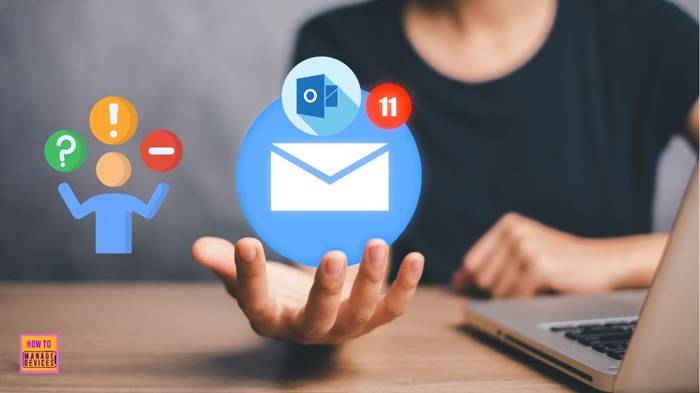
What happens afterward relies on some circumstances. Here’s what may occur:
| Scenario | Outcome |
| Email is unread and recall conditions are met | Original message is deleted; replacement sent (if chosen) |
| Email is already in an open state | Recall fails; original and recall notice are both displayed |
| Recipient does not have Outlook or Exchange installed | Recall fails; original remains intact |
| Recipient has “Automatically process requests” turned off | They may receive a request to enable the recall |
Outlook will send a status notification to all the recipients, stating whether recall was successful or not.
How to Check Recall Status in Outlook
After you’ve attempted a recall, Outlook will return to you with an e-mail with the subject “Message Recall Report for [Subject]”.
Open that message to:
- View who opened it
- View who had it recalled successfully
- Check to see if any of them failed (and why)
Outlook Recall Feature Limitations
While convenient, recall does come with some limitations you’ll want to be mindful of:
1. Time-Sensitive
You must act quickly. The quicker you do it, the more likelihood of the email being not opened by the recipient.
2. Available for Windows Desktop App Only
You cannot recall email messages if you did not use the web version of Outlook, mobile app, or Mac version.
3. Dependent on Recipient Settings
If the recipient had changed default settings, recall may not work.
4. External Emails Can Not Be Recalled
If you send an email to someone using Gmail, Yahoo, or another non-Outlook provider, recall won’t work. The message cannot be taken back or undone.
What to Do If Recall Isn’t Available
Do not panic—there are some alternative solutions if recall is not available.
1. Send a Follow-Up Email
Compose a polite note stating what you did incorrectly and the correct data.
Example:
“Hello, disregard my previous email. Here is the correct one with the right attachment.”
2. Use the “Delay Send” Feature in the Future
Outlook permits delaying sending emails by a few minutes. This gives you time to change your mind and cancel if necessary.
How to do it:
- Click “Options” when writing an email
- Click “Delay Delivery”
- Enter delay (e.g., 2 minutes)
- Click “Close” and send as usual
3. Double-Check Before Sending
Use a quick checklist:
- Right file attached?
- Right recipient?
- Spellcheck done?
- Right tone?
This habit will save you from having to remember emails in the first place.
How to Avoid Future Email Blunders
Blunders happen, but you can avoid them with these suggestions:
| Habit | Why It Works |
| Use “Undo Send” functions or delays | Gives you more time to prevent sending an email |
| Proofread twice | Picks up typos or tone errors |
| Don’t rush | Pause for a moment to read through before sending |
| Send yourself a test message | Prevents formatting or attachment issues |
| Don’t send sensitive information | Mistakes made with confidential information are hard to undo |
Most Most Often Asked Questions: Remembering Emails in Outlook
Is it possible to recall an email in the web-based version of Outlook?
No. Recall is not available in the Windows desktop client only.
Can I ever recall an email that I sent someone using Gmail?
No. Recall can be done only if sender and receiver both have Microsoft Outlook and both of them are in the same Exchange server.
How do I know whether my recall was successful?
Outlook will provide you with a message update for all the recipients and also let you know whether your recall was successful or not.
What happens if the recipient has already read the message?
The recall won’t work. You’re going to have to send a follow-up and correct it.
Can I recall an email that I sent days earlier?
Yes, technically but it won’t probably work if the email has been opened. The quicker you do it, the better.
Bonus: How to Use “Undo Send” in Outlook
While email recall is something you must do once you’ve sent your email, the “undo send feature” is something you can do ahead of time.
Steps on how to enable the Undo Send feature in Outlook.com (webmail):
- Go to Outlook.com, and sign in.
- Find the Settings gear icon at the top-right.
- Find “View all Outlook settings” at the bottom.
- Go to Mail > Compose and reply.
- Scroll down to “Undo send” and choose one delay (either 5 or 10 seconds).
- Tap Save.
Now, when you click Send, a small “Undo” button appears. It stays for a few seconds. If you click it in time, the email won’t go through. The message will not be sent.
Take Control of Your Outlook Inbox
Having the capability to undo an email in Outlook gives you a second chance when things do not work out the way that you desire. Although as much as the feature has its drawbacks, it is able to prove immensely beneficial when situations are favorable. Most notably, mastering the skill of preventing email mistakes and using backup features like “Undo Send” or hold messages will make you a better communicator.
Remember:
- Act fast
- Understand the rules
- Double-check always before you press “Send”
Now you’re ready to surf your Outlook inbox like a pro and erase those email oops moments forever.



